ISPConfig change port – How to change the default port
Why do we need to change the default port?
Generally, we change ispconfig port to another for security reasons.
By default we access the admin panel of Ispconfig via http://ip-addresss:8080.
However, most often our customers prefer to change that port to another.
A major benefit of changing the default port is that we can deter some of the non-targetted and amateur script kiddie-type attacks.
It is quite common for relatively unsophisticated users who use scripts to port scan large blocks of IP addresses at a time specifically to see if the default port is open.
If they find one, they will launch some sort of attack on it (brute force, dictionary attack, etc).
At that time, if the machine is not vulnerable to IPs being scanned and does not run with the default port, then it will not respond.
Therefore, it will not show up in the list of machines for these script attacks.
Change ispconfig port
Changing port 8080 is quite easy. We recommend the following steps to do the same.
1. Initially, we open the terminal and log in as root.
2. If we go through vi /etc/apache2/sites-enabled/000-ispconfig.vhost we will see the following:
Listen 8080 NameVirtualHost *:8080
3. Now we change the port, 8080 as we desire.
For example, it can be 8000.
Then the new entry will look like this:
Listen 8000 NameVirtualHost *:8000
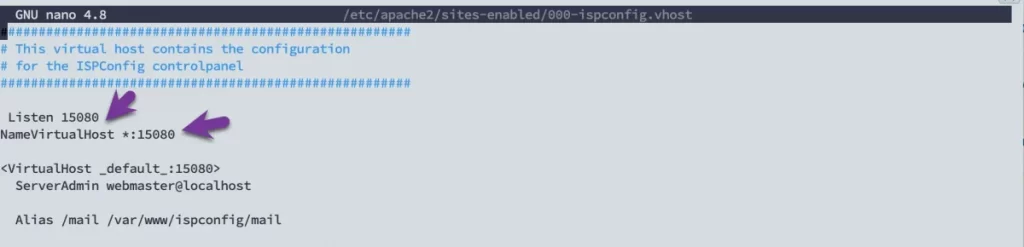
Similarly, we change 8080 in the sites-available also.
Eventually, we restart the apache2.
In order to do so, we can use the command below:
/etc/init.d/apache2 restart
Now we canbrowse Ispconfig in new port as http://ip-addresss:8000.
Change ispconfig port when running on Nginx webserver
To change the port that ispconfig is running on, you will need to edit the file /etc/nginx/sites-enabled/ispconfig.vhost.
nano /etc/nginx/sites-available/ispconfig.vhostI’m using the nano editor, but it also works with the vi editor.
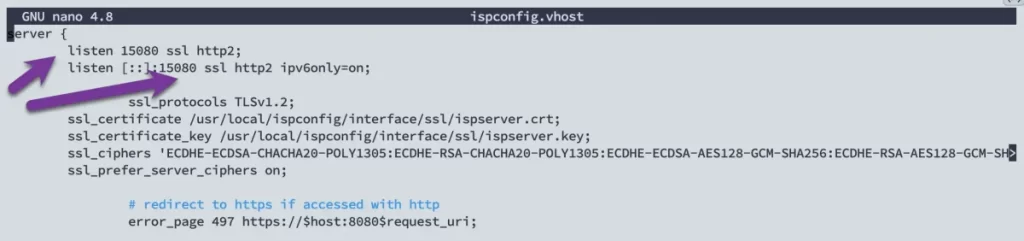
Save and close the file. Then, restart Nginx for the changes to take effect.
systemctl restart nginxYou can now access ispconfig on your new port by going to:
http://ip-addresss:15080 or https://FQN:15080
In my example, I change ispconfig port for the WebGui to 15080