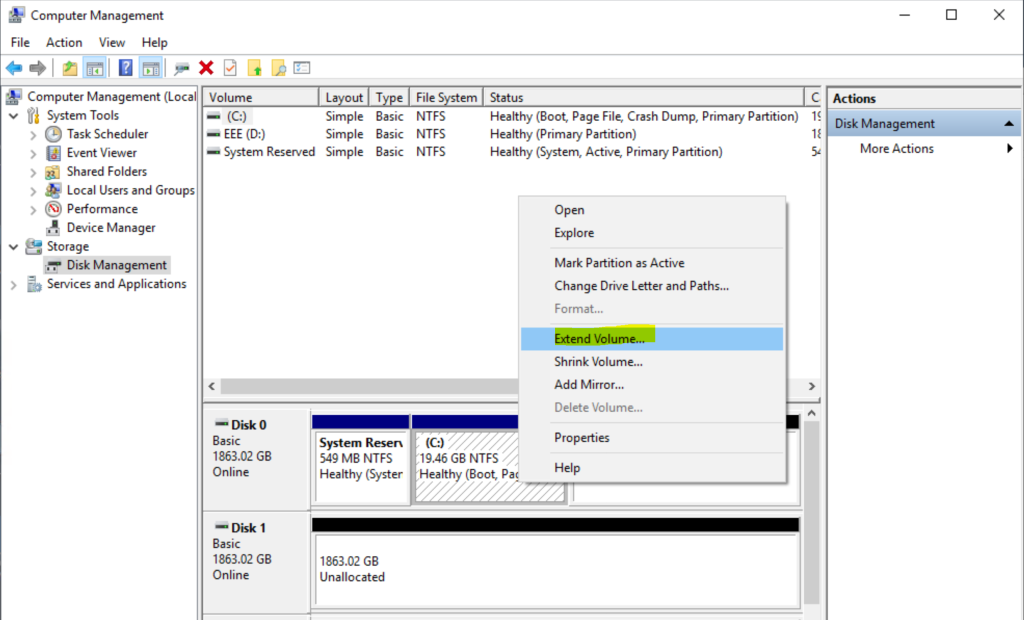Install Windows On A Kimsufi, SoYouStart Or Other Server Completely Free
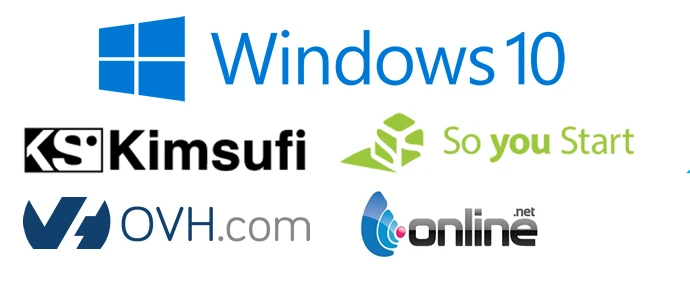
So you want to install Windows on your OVH VPS? That’s possible! I created some cool templates that have been tested and confirmed working on these OVH VPS servers. It even works on the cheapest VPS plan OVH offers, the one with just 10GB disk space, isn’t that awesome? Just follow this tutorial and we will have a working Windows installation on your OVH VPS within an hour.
Steps to install these templates on your server.
- Step 1: Boot your server into rescue mode, make sure to choose rescue64-pro, FreeBSD rescue system will not work.
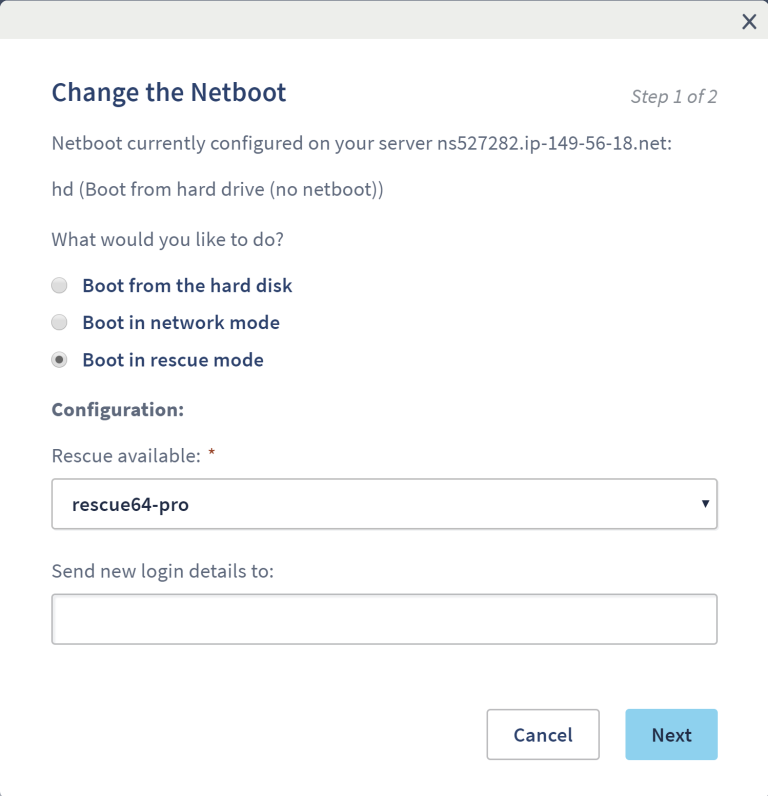
Step 2: Disable monitoring and reboot your server and wait till OVH sends you an email with the rescue details, and restart the server.
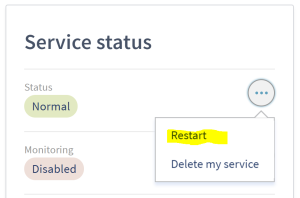
- Step 3: Use PuTTy (or some other SSH tool) to connect to your server using the username and password which you can find in the rescue email.
- Step 4: Copy the command below and paste it into the terminal, get a coffee or something else, installation takes some time depending on the speed of your server.
- Step 5: Once fully downloaded and unzipped to the disk go back to the Kimsufi control panel and change Netboot to Hard Disk. Once done, reboot the server and wait till it responds to ping. After that, you can log in using RDP (Remote Desktop).
Windows Server 2016 Standard Evaluation (180 Days):
#
wget -O- ‘https://cloud.ms.sy/s/PnWLRzGMfPHYHis/download/WS2016Evaluation-Kimsufi.gz’ | gunzip | dd of=/dev/sda
#
Windows Server 2012 R2:
#
wget -O- ‘https://cloud.ms.sy/s/6Y9M8opnmTkwKbj/download/WS2012R2-Template.gz’ | gunzip | dd of=/dev/sda
#
Windows Server 2008 R2 Webserver:
#
wget -O- ‘https://cloud.ms.sy/s/ZxdZcRkEPGg42fi/download/WS2008R2-Template.gz’ | gunzip | dd of=/dev/sda
#
Windows Server 2008 R2 Standard:
#
wget -O- ‘https://cloud.ms.sy/s/fw2eG5PGkG9HjPg/download/WS2008R2Standard-Template.gz’ | gunzip | dd of=/dev/sda
#
Windows Server 2008 R2 Enterprise:
#
wget -O- ‘https://cloud.ms.sy/s/M6fns889f6p3QEg/download/WS2008R2Enterprise-Template.gz’ | gunzip | dd of=/dev/sda
#
Windows Server 2008 R2 Datacenter:
#
wget -O- ‘https://cloud.ms.sy/s/EfwxoKoqELDEDcc/download/WS2008R2Datacenter-Template.gz’ | gunzip | dd of=/dev/sda
#
Windows 7 Ultimate Edition:
#
wget -O- ‘https://cloud.ms.sy/s/km9k6P35rLRoXeT/download/WS7-Template.gz’ | gunzip | dd of=/dev/sda
#
Windows 10 Pro:
#
wget -O- ‘https://cloud.ms.sy/s/EqykyNLgjqMga62/download/WS10Pro-Template.gz’ | gunzip | dd of=/dev/sda
#
Windows 8.1:
#
wget -O- ‘https://cloud.ms.sy/s/jJWfBBfDkbNTmz4/download/WS8.1-Template.gz’ | gunzip | dd of=/dev/sda
#
Use the following credentials to log in:
Windows Server Versions
Username: Administrator
Password: Password147
Windows 7, Windows 8.1 & Windows 10
Username: Admin
Password: Password147
Evaluation Rearm:
If you found the Windows Server Evaluation period finished, Please open the CMD and run the below command:
slmgr.vbs -rearm
Please change the password as soon as you log in.
Install drivers from c:\drivers then delete the drivers folder.
Drive C:\ Expand:
Expand the c:\ drive by opening “Computer Management”, Disk Management console. Don’t forget to initialize other hard drives.